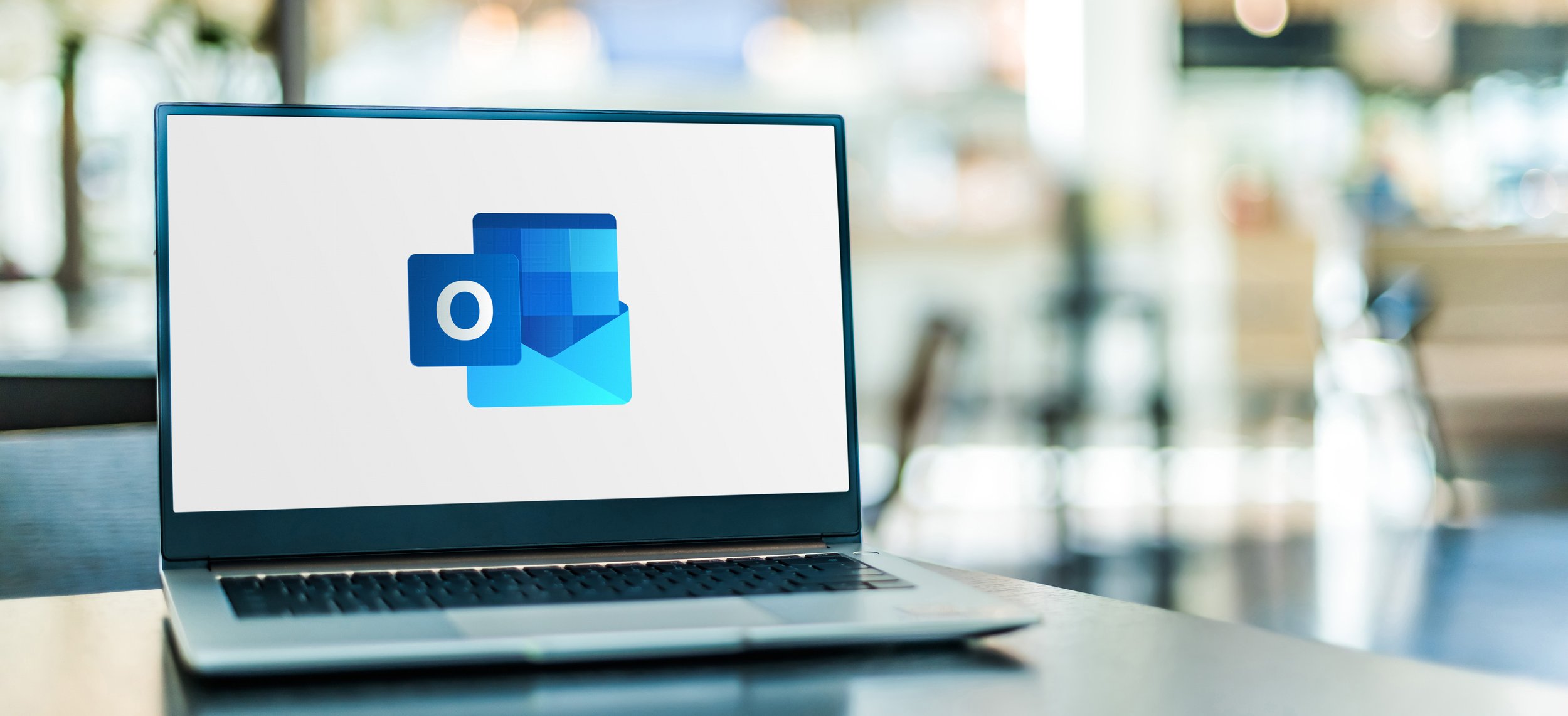
Outlook Sweep Feature: Streamline Your Inbox Effortlessly
Laptop in Richmond, VA showcasing the Outlook icon, highlighting the essential Outlook Sweep feature for streamlined email management.
Managing email overload has become a daunting task for many professionals. The constant influx of messages, subscriptions, and notifications can quickly clutter our inboxes, making it challenging to find important emails and stay organized. Thankfully, Microsoft Outlook provides a powerful solution to this predicament with its Sweep feature. In this article, we will delve into the world of Outlook Sweep and discover how this feature can help you regain control over your inbox, streamline your email management, and boost your productivity.
Understanding the Outlook Sweep Feature
What is the Outlook Sweep feature? Simply put, Sweep is a powerful tool within Microsoft Outlook that allows you to manage emails in bulk and apply specific actions to certain senders or types of messages. Whether you want to delete all emails from a particular sender, keep only the latest message, or clean up older emails, the Sweep feature offers a range of options to suit your organizational needs.
Using Outlook Sweep to Organize Your Inbox
Let’s explore the various Sweep options for organizing your emails effectively:
- You can move messages or conversations from specific senders to folders and keep your inbox clean.
- You can outright delete all emails from a specific sender, ensuring that unwanted or spam messages get deleted from your inbox.
- You can keep only the latest email from a sender, helping you prioritize and focus on the most recent communication.
- You can utilize Sweep to delete emails older than a certain period, reducing clutter and freeing up valuable inbox space.
Step-by-Step Guide to Using the Outlook Sweep Feature
To make the most of the Outlook Sweep feature, let’s walk through a step-by-step guide on utilizing it effectively.
- Open Microsoft Outlook and navigate to your inbox.
- Select the email(s) you wish to apply the Sweep feature to.
- Locate the “Sweep” button on the Outlook toolbar and click on it.
- Choose the desired Sweep action from the available options.
- If necessary, customize the action settings to suit your preferences.
- Confirm the action and let Outlook perform the selected Sweep action on the chosen emails.


Automating Email Management with Sweep Rules
In addition to the immediate actions you can take with Sweep, Microsoft Outlook also offers the ability to automate email management through Sweep rules. Sweep rules allow you to create recurring actions for specific senders, subjects, or types of messages. Creating customized Sweep rules ensures your inbox stays organized without requiring manual intervention for every email.To create a Sweep rule, follow these steps:
- Open Outlook and go to the inbox.
- Select an email from the sender or with the subject you want to create a rule for.
- Click the “Sweep” button and choose “Create a rule.”
- Define the rule criteria, such as the sender, subject, or other relevant factors.
- Specify the action you want to take for future emails that match the rule.
- Save the rule, and Outlook will automatically apply it to incoming messages.
Tips and Best Practices for Maximizing Sweep Efficiency
To make the most out of the Outlook Sweep feature, consider implementing the following tips and best practices:
- Regularly review and adjust your Sweep settings to adapt to changing needs.
- Utilize Sweep as part of a broader email management strategy, incorporating folders, tags, and filters for a comprehensive approach.
- Exercise caution with Sweep actions to avoid unintended consequences or deleting important emails accidentally.
Advanced Sweep Features and Extensions
While the built-in Sweep feature in Outlook provides powerful email organization capabilities, additional functionalities and extensions are available for those seeking more advanced features. Explore Outlook add-ins or third-party extensions that can enhance Sweep’s capabilities, such as further automation, advanced filtering options, or integration with other apps.If your organization wants to learn more about how it can utilize Outlook to increase productivity, give us a call!





